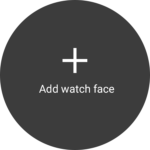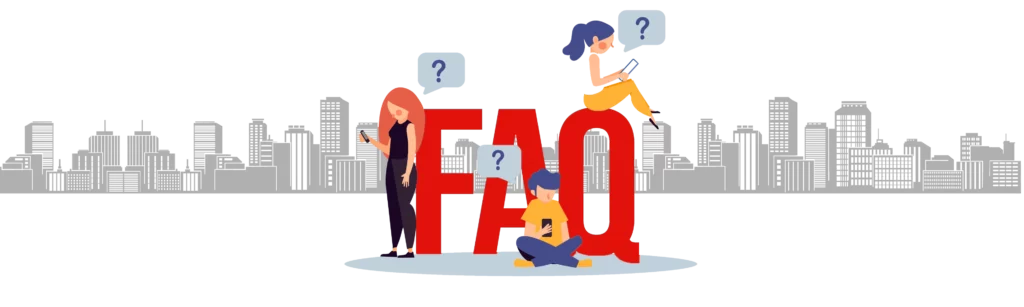Before we begin – please pay ATTENTION!
1. Your watch must have a WearOS 4 (Not Tizen)
2. Your watch must be connected to your phone via Bluetooth!
3. You must have the same Google account on your watch and phone!
Below are 3 methods for installing a dial on your watch.
Why are there several of them!? The thing is that sometimes various kinds of failures and bugs occur on the side of Google servers, so installation difficulties may arise.
Please read the instructions and choose the method that suits you!
Thank you for choosing WFP products.
INSTALLATION GUIDE
Tap drop-down button ▼ Select "Watch" ✅ and tap "Install"
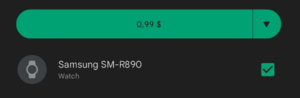
Note:
Download icon should appear on your watch.
Can’t find the watch face after installation, but only the “refund” or “delete” button is available in the store?
Don't worry, this happens, just ACTIVATE YOUR WATCH FACE:
1 - Tap and hold on the watch display.
2 - Swipe all watch faces to the right;
3 - Tap "+" and find the installed watch face in this list.
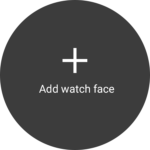
If the watch requires payment again:
Please wait a while until the purchase synchronizes, soon the “install” button will appear instead of the price.
Note:
Synchronization may take a long time. To speed up the process, you can clear the cache and reboot your watch.
This process has nothing to do with the watch face and the developer cannot influence it in any way. The problem is with Google servers.
Sometimes "Method 1" does not work for various reasons, which are associated with failures on Google servers.
You can Install the companion application on your phone
Tap drop-down button ▼ Select "This device, Phone" ✅ and tap "Instal"
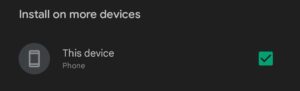
After installation, be sure to check the connection to the watch via Bluetooth!
Open an app on your phone and tap on the center of the screen in that app.
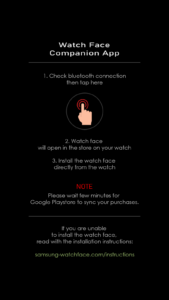
The Google Store with this watch face will open on your watch. Click the "install/buy" button. The watch face will be installed on your watch.
Can’t find the watch face after installation, but only the “refund” or “delete” button is available in the store?
Don't worry, this happens, just ACTIVATE YOUR WATCH FACE:
1 - Tap and hold on the watch display.
2 - Swipe all watch faces to the right;
3 - Tap "+" and find the installed watch face in this list.
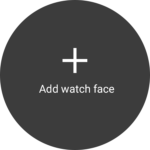
If the watch requires payment again:
Please wait a while until the purchase synchronizes, soon the “install” button will appear instead of the price.
Note:
Synchronization may take a long time. To speed up the process, you can clear the cache and reboot your watch.
This process has nothing to do with the watch face and the developer cannot influence it in any way. The problem is with Google servers.
If the watch face is still not installed - alternatively, try installing the watch face from the web browser of your personal computer or laptop.
Just open the watch face in your PC's browser and install the watch face.
Note:
You can open the watch face in the browser on your smartphone, to do this, add “/web” to the address bar.
Example:
https://play.google.com/web/store/apps/details?id=com.watchfacestudio.WFP311_Modern_watch_face
Attention:
You must have the same Google account.
Can’t find the watch face after installation, but only the “refund” or “delete” button is available in the store?
Don't worry, this happens, just ACTIVATE YOUR WATCH FACE:
1 - Tap and hold on the watch display.
2 - Swipe all watch faces to the right;
3 - Tap "+" and find the installed watch face in this list.
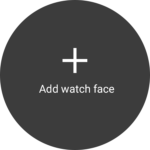
If the watch requires payment again:
Please wait a while until the purchase synchronizes, soon the “install” button will appear instead of the price.
Attention:
Synchronization may take a long time. To speed up the process, you can clear the cache and reboot your watch.
This process has nothing to do with the watch face and the developer cannot influence it in any way. The problem is with Google servers.
Can’t find the watch face after installation?
But only the “refund” or “delete” button is available in the store?
Don't worry, this happens, just ACTIVATE YOUR WATCH FACE:
1. Tap and hold on the watch display.
2. Swipe all watch faces to the right;
3. Tap "+" ( Add watch face);
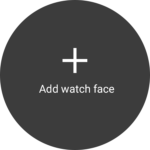
4. Find the installed watch face in this list.
Your watch requires payment again?
Please wait a while until the purchase synchronizes, soon the “install” button will appear instead of the price.
Attention:
Synchronization may take a long time. To speed up the process, you can clear the cache and reboot your watch.
This process has nothing to do with the watch face and the developer cannot influence it in any way. The problem is with Google servers.
You can refuse the purchase and return the money if you are not satisfied with anything.
I, being a watch face developer, do not receive your money, I work for a salary! Therefore, there is no need to demand any compensation from me. Your money goes to Google Play.
Please read Google Play Refund Policy
Tap drop-down button ▼ Select "Watch" ✅ and tap "Install"
Note:
Download icon should appear on your watch.
Can’t find the watch face after installation, but only the “refund” or “delete” button is available in the store?
Don't worry, this happens, just ACTIVATE YOUR WATCH FACE:
1 - Tap and hold on the watch display.
2 - Swipe all watch faces to the right;
3 - Tap "+" and find the installed watch face in this list.
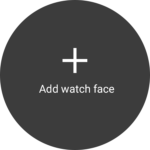
If the watch requires payment again:
Please wait a while until the purchase synchronizes, soon the “install” button will appear instead of the price.
Note:
Synchronization may take a long time. To speed up the process, you can clear the cache and reboot your watch.
This process has nothing to do with the watch face and the developer cannot influence it in any way. The problem is with Google servers.
Sometimes "Method 1" does not work for various reasons, which are associated with failures on Google servers.
You can Install the companion application on your phone
Tap drop-down button ▼ Select "This device, Phone" ✅ and tap "Instal"
After installation, be sure to check the connection to the watch via Bluetooth! Open an app on your phone and tap on the center of the screen in that app.
The Google Store with this watch face will open on your watch. Click the "install/buy" button. The watch face will be installed on your watch.
Can’t find the watch face after installation, but only the “refund” or “delete” button is available in the store?
Don't worry, this happens, just ACTIVATE YOUR WATCH FACE:
1 - Tap and hold on the watch display.
2 - Swipe all watch faces to the right;
3 - Tap "+" and find the installed watch face in this list.
If the watch requires payment again:
Please wait a while until the purchase synchronizes, soon the “install” button will appear instead of the price.
Note:
Synchronization may take a long time. To speed up the process, you can clear the cache and reboot your watch.
This process has nothing to do with the watch face and the developer cannot influence it in any way. The problem is with Google servers.
If the watch face is still not installed - alternatively, try installing the watch face from the web browser of your personal computer or laptop.
Just open the watch face in your PC's browser and install the watch face.
Note: You can open the watch face in the browser on your smartphone, to do this, add “/web” to the address bar.
Example:
https://play.google.com/web/store/apps/details?id=com.watchfacestudio.WFP311_Modern_watch_face
Attention:
You must have the same Google account.
Can’t find the watch face after installation, but only the “refund” or “delete” button is available in the store?
Don't worry, this happens, just ACTIVATE YOUR WATCH FACE:
1 - Tap and hold on the watch display.
2 - Swipe all watch faces to the right;
3 - Tap "+" and find the installed watch face in this list.
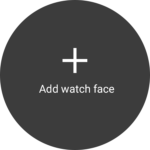
If the watch requires payment again:
Please wait a while until the purchase synchronizes, soon the “install” button will appear instead of the price.
Attention:
Synchronization may take a long time. To speed up the process, you can clear the cache and reboot your watch.
This process has nothing to do with the watch face and the developer cannot influence it in any way. The problem is with Google servers.
Can’t find the watch face after installation?
But only the “refund” or “delete” button is available in the store? Don't worry, this happens, just ACTIVATE YOUR WATCH FACE:
1. Tap and hold on the watch display.
2. Swipe all watch faces to the right;
3. Tap "+" ( Add watch face);